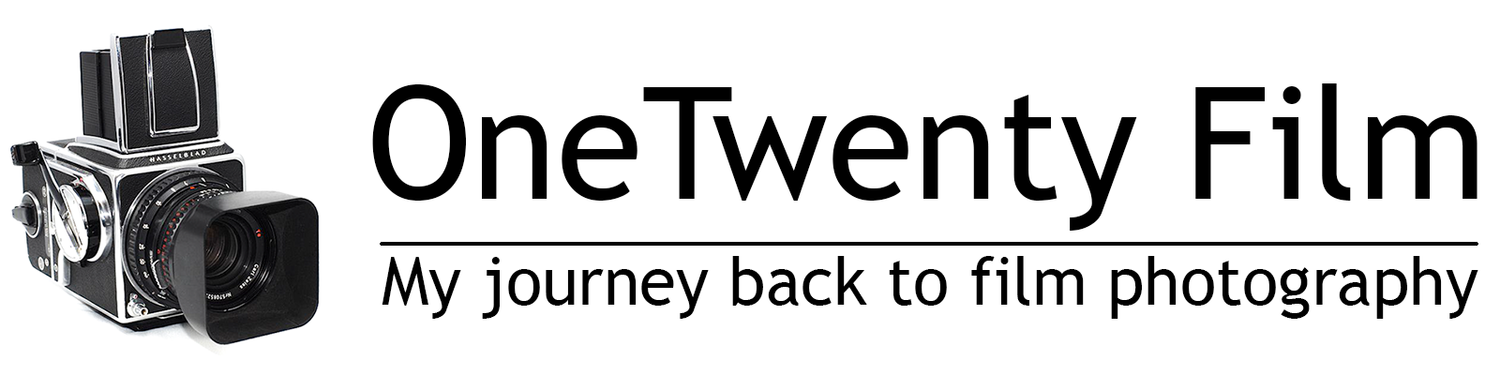My analog-digital workflow
After trying a lot of different solutions on handling my negatives, I think I’ve found the perfect workflow (for me). But before I get to that, I’ll go through the different approaches that I have tried out before I came to my conclusion of which one suited me the best.
Scanning
First I wasn’t sure how much I would like to spent both money and time in film photography, so after buying my first film camera (since the 80’s) and chose to try out the cheapest solution for me. I already had a flatbed scanner in the house and it even had several different film adapters. Both for mounted slides, 135 film and 120 film. This was a Canon Scanner 9000F. It worked but didn’t give very good results. It was kind of ok on 135 film, but for 120 film the results were not that good. The resolution on the scanner didn’t match up with the large negatives from the 120 film.
I had been watching a lot of youtube videos about DSLR scanning and since I also had a 48 megapixel digital camera I thought that I would give that a try. So I built my own DIY copystand, bought a cheap lightsorurce and 3D printed a couple of film holders that fit 135 and 120 film. That solution worked really well and the results were good too, but the workflow didn’t suite me. Yes, It’s pretty fast, much faster than scanning with a dedicated scanner, but I had to set up the rig and take it back down for each time I would do a scan. I use my digital camera all the time and leveling everything up each time and moving the whole thing around, because of limited space, was kind of a hazzle.
By the stroke of pure luck and good timing I got my hands on a Nikon Super Coolscan 8000ED and it was a bargain. A friend of mine had been doing some film photography earlier, but now it just stood there not being used. So he sold me his scanner. This scanner is now a permanent part of my workflow.
Scanner software
When it comes to scanner software, I’ve also tried out a few alternatives. I had heard a lot about Silverfast and actually had a license for it for the Canon scanner. I know a lot of people really like this software, but I really don’t. I have a degree in computer science and I like a lot of technical stuff, but the interface of this software is not for me. I also tried a demo of this software for the Nikon scanner just to give it another chance after getting that one, but no. I just don’t like it.
Then I tried out Vuescan which I actually thought was pretty good. The interface is dated and not the best, but the software performed as It should in my mind. So for a while I used vuescan. The Nikon Scanner even came with a license for Vuescan which my friend gave to me with the scanner.
But I’m kind of a geek and like to try out new solutions, even if I have to tinker a bit with it and I read that someone had done some changes to the old Nikon Scan drivers and made them work on windows 10, so I thought why not. I got my hand on these drivers and managed to get them installed on my rather modern windows 11 computer which I earlier had fitted with a firewire card. And after some work I got Nikon Scan 4.03 running without any trouble. And that is the software I use permanently. For a while I also thought of buying an old macbook pro with firewire but as long as the current solutions works I think I’ll stick with it.
Conversion and Editing
I have been a long-time user of Adobe products and especially Lightroom and Photoshop so when it came to conversion and editing I started out trying to find a workflow using these products. I began with just inversing the image manually in lightroom but after a while I started looking for other solutions. I tried out a bunch of them. I’ve tried grain2pixel, Colorperfect and NegMaster but the one that fitted my needs the best was NegativeLab Pro. That is one piece of software that really is worth the cost. It makes it so easy converting the negative scans to positives. So if you are a Lightroom user, this is the software I would recommend. It doesn’t break the bank, it’s really easy to learn and has lots of options. It’s a no-brainer.
The only problem is that I’ve grown tired of the Adobe products. Lightroom is in my mind bloated and slow and I don’t like the subscription model. I like to buy a piece of software and then it’s mine. So then I had to start the search for new software which had to be standalone or if there was a chance, interacted with the software I already had. But it didn’t find anything that could plug in to neither PhotoLab nor Affinity Photo. After a long search I found two pieces of software that seemed to fit me. One of them was Excire Foto which I could use as a catalog and then I found Fotolab for converting negatives to positives. I do not scan to negatives all the time, but when I do I need a small piece of software to do the converting and Fotolab was great for that. It handles both Color and Black & White and gives you the options you need for each of them. It’s not as advanced as NegativeLab for Lightroom, but it has the functions I need when I have negatives.
Metadata
I found out early that I needed something to keep track on what settings I used on my cameras and at first I wrote these things down on a note taking application on my phone or on a piece of paper. I then manually wrote it in for each image in the metadata section of lightroom. That way I had the information I needed right there. But I wanted a better way to to this and that led me to an app for my phone called Exif Notes. This app let’s me add all my equipment that I use and the film stocks I use. For each image taken I log all the data on the film roll in this app. Each image gets all the data and I can also take a photo with my phone as I shoot which is linked to this information. When I have finished the roll you can export this data to a file which actually is a batchfile that runs exiftool and links the information to each corresponding negative. After I started using this app I’ve never forgot adding metadata to any of my images. Now everything is searchable in Excire Foto. Excire Foto laso has an AI engine that automatically based on AI adds keywords to the images when you import and cull your images.
Storage and structure
I guess there are a lot of different ways to manage how you store both your physical negatives and your digital copies of them and you have to find out for yourself what’s best for you. For me I’ve spent some time coming up with what’s best for me.
For the physical negatives I store them in folders with negative sleeves. When It comes to the digital scans I have a catalog structure now and a naming conversion that I like.
The way I have done it, it starts with a sorting one the film format. Either 135 or 120. Then it’s sorted by year, Film roll and below that comes raw scans, edits and exported formats. It would look something like this.
Each folder under each year starts with month number, then Camera used, Roll number which starts on R1 each year and then name of the film stock. This is the system which seems to work best for me. On the negative sleeves I’ve used the same markings and naming convention so it’s easy to find the corresponding physical negatives.
Conclusion
So to sum up. I now use the Nikon Super Coolscan 8000ED for all my scans. I’m using NikonScan 4.03 in Winows 11 and I scan them either as positives directly from NikonScan or as negatives. Either way I put the physical negatives in sleeves in hardcover folders of archival quality to protect them and the scanned files in the folder structure shown above. For the cataloging I use Excire Foto 2025 and for development of the negatives I use Filmlab. I then add the metadata from my shoots to all the images and if it’s needed I do some light editing in DxO PhotoLab 8. I also do all export to different formats directly from PhotoLab and into corresponding folders in the parent catalog.
As I said. This works for me. You may have totally different way to do it.